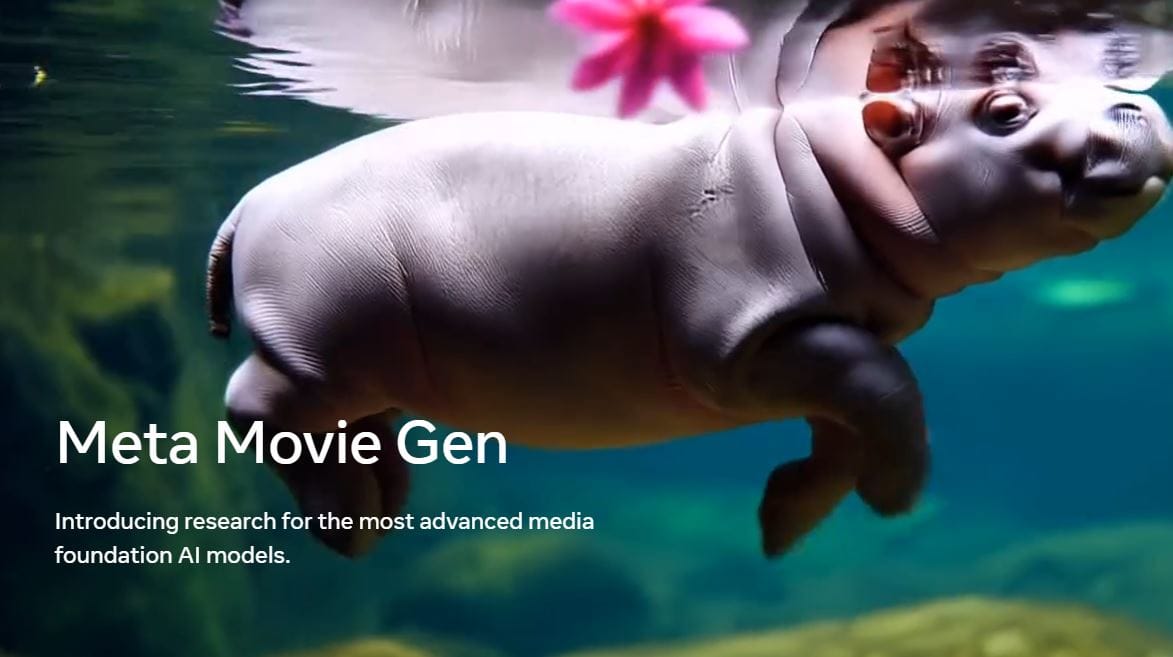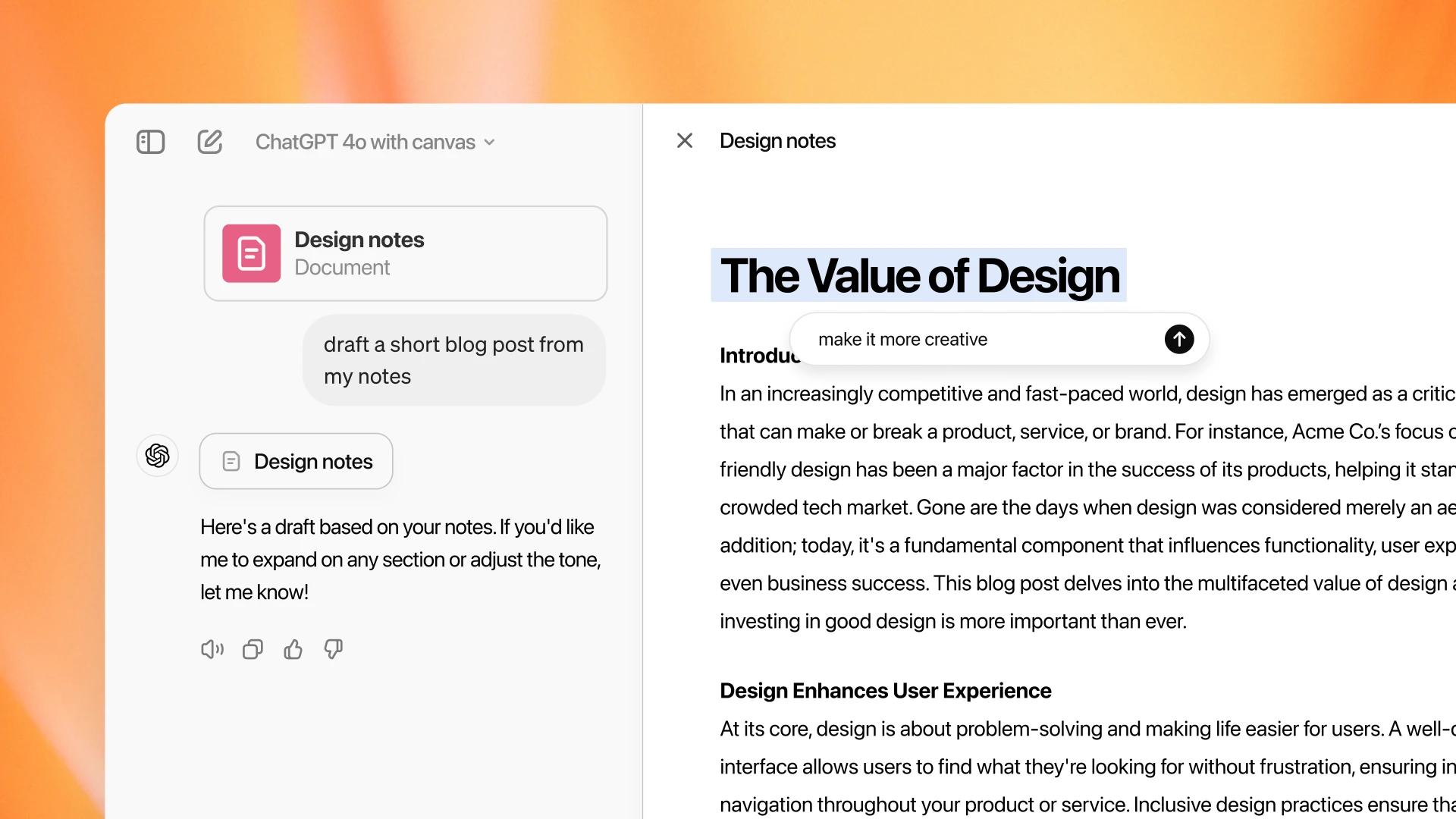Ever forget what you just copied? No worries! Here is how to access your clipboard history on iPhone and most Android phones.
How to access your clipboard on iPhone?
Unlike some computers, iPhones don’t directly let you view your clipboard history. There are however a few workarounds to see what you currently have copied.
To access the clipboard on an iPhone, you can use the Notes app or a third-party app like Paste. Here’s how to do it:
Using Notes
- Open the Notes app.
- Create a new note.
- Tap and select “Paste” to insert your clipboard content.
Using Shortcuts App
- Launch the Shortcuts app.
- Navigate to Gallery.
- Search for “Adjust Clipboard”.
- Add the shortcut.
- Whenever you want to adjust your clipboard, tap “Adjust Clipboard” from the My Shortcuts tab.
Using a third-party app
- Download a third-party app like Paste.
- Use the app to manage your clipboard history and edit your clipboard content.
- Please note that the iPhone clipboard only stores one item at a time, and it gets wiped out every time you restart the phone
How to access your clipboard on Android?
Accessing your clipboard on Android depends on the keyboard app you’re using. Here are the two most common methods:
Using Gboard
- Open any app where you can type text, like a messaging app or a document editor.
- Tap on a text field to bring up the keyboard.
- Look for the clipboard icon on the keyboard toolbar. It’s usually a rectangle with two sheets of paper on it. It might be located near the top row of keys or hidden within a menu indicated by three dots.
- Tap the clipboard icon. If clipboard history isn’t enabled, you’ll see a prompt to turn it on.
- Once enabled, you’ll see your recently copied items. You can tap on an item to paste it or use the options to edit, pin (for important items), or delete it.
Using other keyboard apps
The method might vary slightly depending on the specific keyboard app. In general, you’ll still look for a clipboard icon on the keyboard toolbar or within a menu. If you can’t find it, consult the app’s documentation or settings for guidance.
Here are some additional points to remember:
- Android’s clipboard has limited storage, so older copied items will be overwritten eventually.
- Pinning important items can prevent them from being deleted.
- Some third-party keyboard apps might offer more advanced clipboard features like extended history or cloud storage.