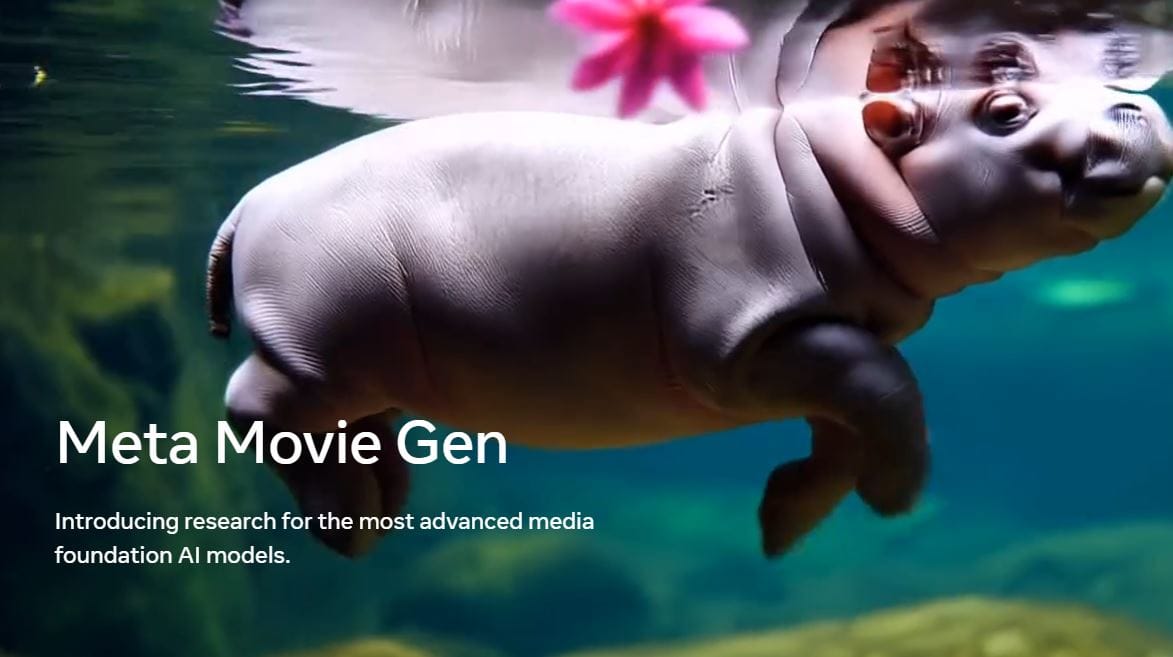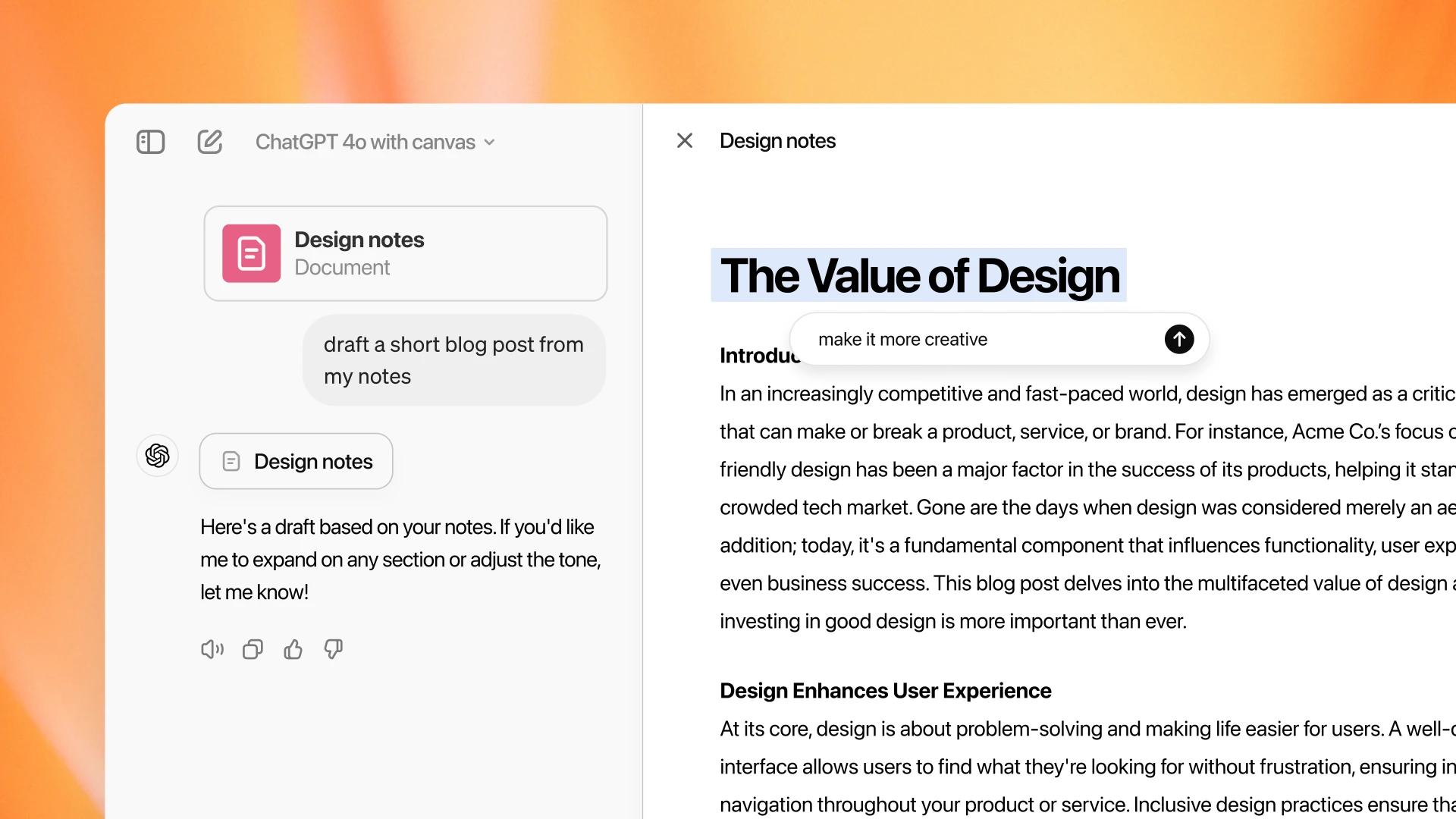The Apple Watch is a smartwatch developed by Apple Inc. It incorporates health and fitness tracking into its core functionality, with numerous watch faces, customizable notifications, and the ability to make and receive phone calls and texts.
Warning: Erasing all content and settings erases all media, data, and settings from your Apple Watch, but it does not remove Activation Lock. To remove Activation Lock, unpair the watch first. Before your watch is erased, a backup of its contents is created on your iPhone.
How to turn on Apple Watch?
If your Apple Watch is off, press the side button until the Apple logo appears (you might see a black screen for a short time first).
The watch screen appears when the Apple Watch is on.
Note: If your Apple Watch won’t turn on, it may need to be charged or you may need to force it to restart.
How to pair Apple Watch?
Before trying to pair your Apple Watch, it’s a good idea to make sure your iPhone’s iOS version is up-to-date by checking your settings. Once you’ve done that, ensure that Bluetooth is turned on and you’re connected to either Wi-Fi or cellular.
Here are the steps to pair the apple watch to the iPhone:
- Turn on your Apple Watch.
- Hold the iPhone close to the Apple Watch until recognized. A message will come up on your iPhone when the smartphone recognizes the Apple Watch nearby. Just tap Continue.
- Tap the “Set Up for Myself” option. The option to set up for someone else, like a family member, is also available.
- Point the camera at the animation on the Apple Watch. An animation will appear on your Apple Watch that you must scan with your iPhone to complete the pairing process. If you can’t use the camera for some reason, just tap the option to set it up manually and follow the prompts.
- Wait until the Apple Watch is paired. Once the Apple Watch and iPhone are paired, you’ll be prompted to finish setting it up, which will allow you to customize your preferences, install new apps, and begin using your Apple Watch.
Note: make sure you have apple watch app installed on your iphone before pairing.
How to restart Apple Watch?
If something isn’t working right, try restarting your Apple Watch and its paired iPhone.
- Turn off your Apple Watch: Press and hold the side button until the sliders appear, tap the button that appears then drag the Power Off slider to the right.
- Turn on your Apple Watch: Hold down the side button until the Apple logo appears.
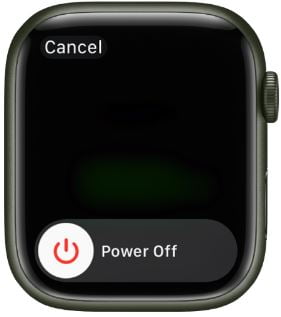
Note: You can’t restart your Apple Watch while it’s charging.
How to force restart Apple Watch?
If you can’t turn off your Apple Watch or if the problem continues, you may need to force your Apple Watch to restart. Do this only if you’re unable to restart your Apple Watch.
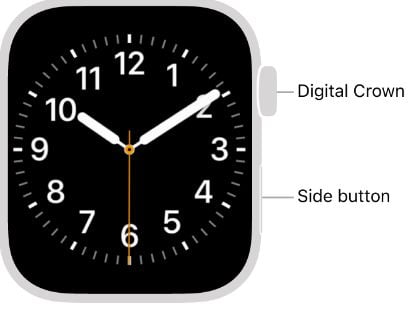
To force restart, hold down the side button and the Digital Crown at the same time for at least ten seconds, until the Apple logo appears.
How to unpair Apple Watch?
If you were to restore your Apple Watch to factory settings without first unpairing it from your iPhone, that would trigger Activation Lock because your Apple ID and phone will still be associated with the watch.
Note: This process will also fully reset the Apple Watch, removing all stored data, and will make it ready to connect with an iPhone again afterward, whether it is yours or a new user’s phone.
- Place the iPhone and Apple Watch close to each other.
- Open the Apple Watch app on your iPhone.
- Tap All Watches on the top left of your screen. This will give you a snapshot of all the Apple Watches associated with your Apple ID. Find the one you’d like to unpair and click on it.
- Tap on the Info button (small “i” button) next to the selected watch to unpair.
- Tap “Unpair Apple Watch”.
- A confirmation prompt will appear at the bottom of your screen. Tap “Unpair Apple Watch” again.
- You’ll be asked to enter your Apple ID password and click on “unpair” again as a security measure to unlink your Apple Watch from it.
Now your Apple Watch is erased and removed from your iCloud account, Activation Lock is removed, and your watch is ready to be set up again.
How to reset Apple Watch?
Reset using only your Apple Watch:
- Open the Settings app on your Apple Watch.
- Go to General > Reset, tap Erase All Content and Settings, then enter your passcode.
- If you have an Apple Watch with cellular, you will be asked to choose to keep or remove your cellular plan.
- Keep your plan if you want to pair your Apple Watch and iPhone again.
- Remove your plan if you want to pair your Apple Watch with another iPhone or intend to cancel your cellular subscription. (Contact your carrier to cancel your subscription.)
- Finally, click on “Erase All” if prompted to confirm.
Note: This will erase all the data of your apple watch. Reseting the apple watch using your iphone is same as unpairing the apple watch using the watch app on iphone.
How to hard reset Apple Watch?
Hard resetting can help if you forgot your passcode for the watch.
- Put your watch on its charger and keep it there until you complete these steps.
- Press and hold the side button until you see the power button in the upper-right corner of the display.
- Press and hold the Digital Crown until you see Erase all content and settings.
- Tap Reset, then tap Reset again to confirm.
How to turn off Apple Watch?
Press and hold the side button until the sliders appear, tap the button that appears then drag the Power Off slider to the right.
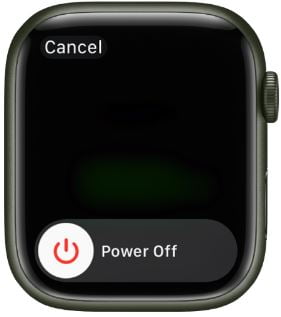
For any other questions or help you can refer to official guides for apple watch.