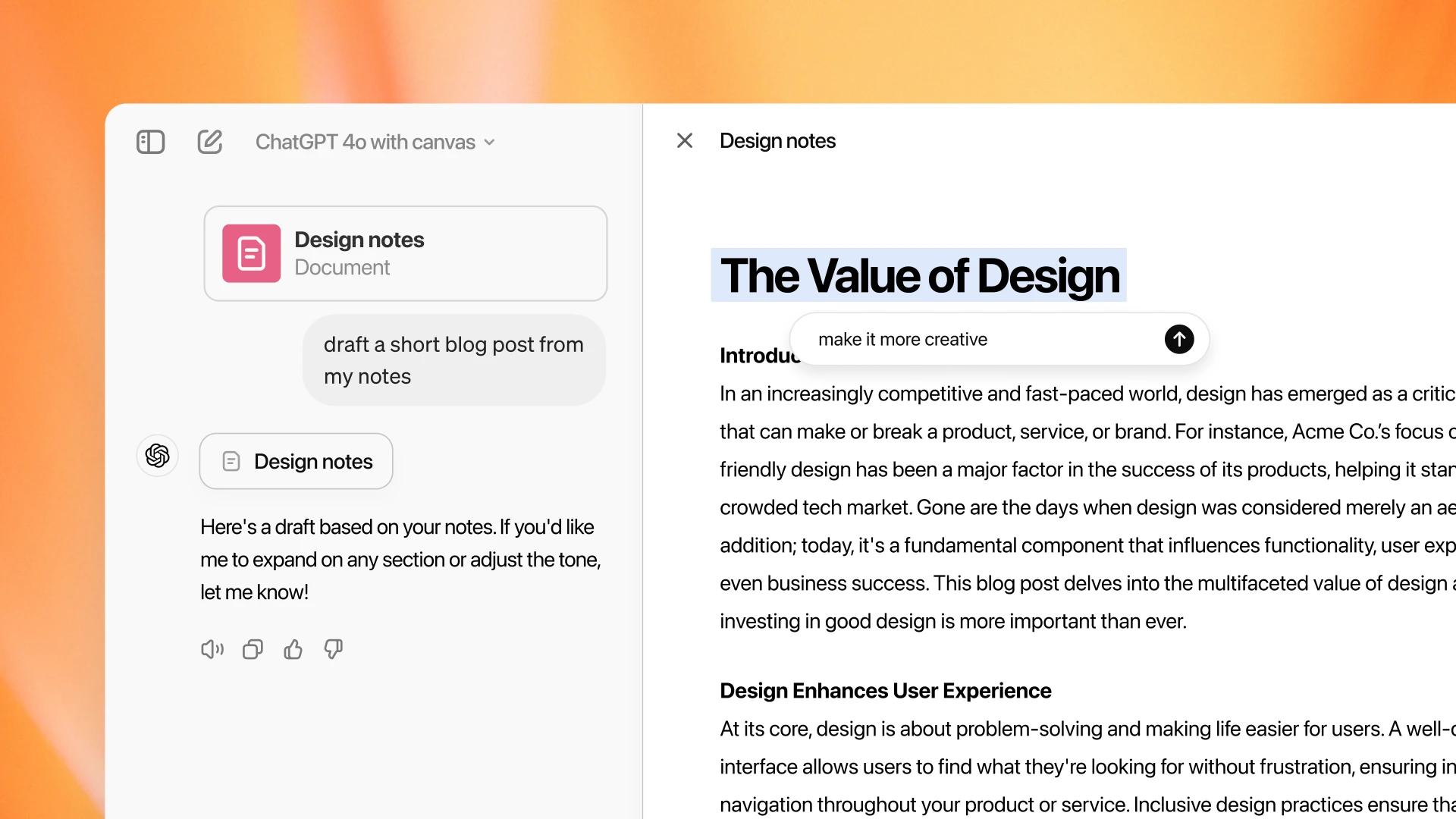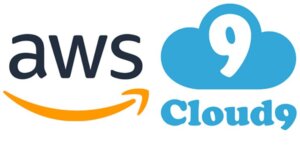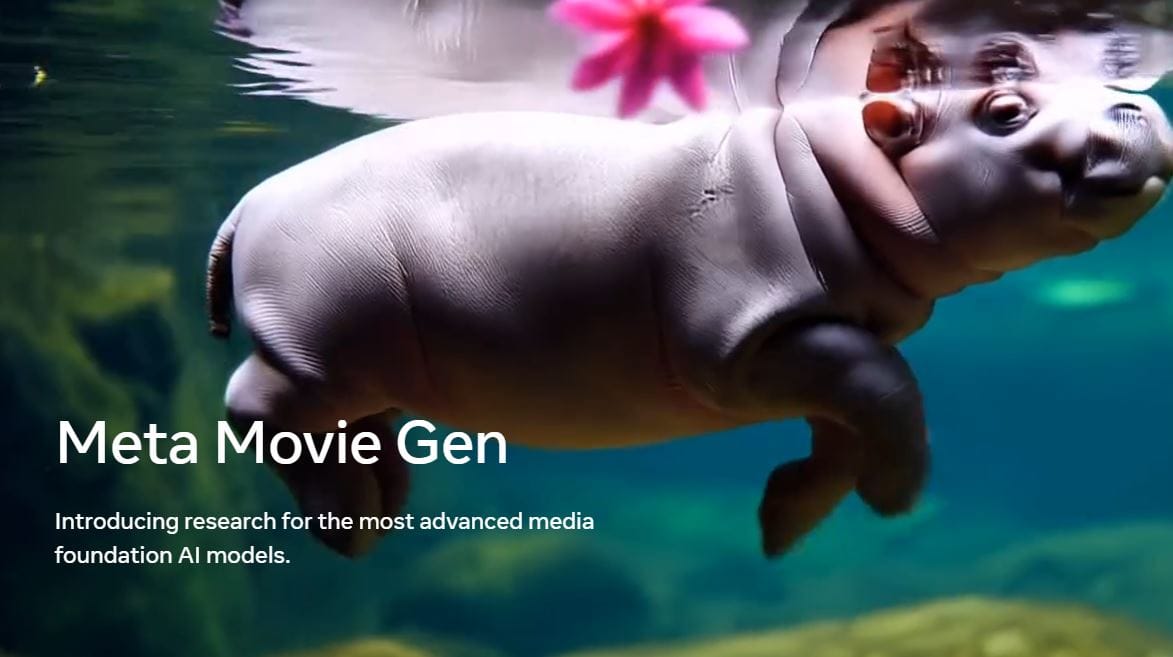OpenAI has recently introduced Canvas, a new workspace interface for ChatGPT designed to enhance collaboration on writing and coding projects. This update marks the first significant change to ChatGPT’s visual interface since its launch two years ago.
This new interface, recently introduced for ChatGPT, allows users to interact with the model in a more dynamic way, opening up a separate window where you can refine your work side by side with the AI. It’s like having a creative partner who never runs out of coffee!
What Exactly is Canvas?
Canvas is essentially a new interface designed to improve how users engage with ChatGPT, specifically for writing and coding tasks. Unlike the traditional chat format, which can feel a bit like sending messages into a void, Canvas allows for a more interactive experience. You can highlight sections of your text or code, ask ChatGPT to focus on specific areas, and receive inline feedback as if you were collaborating with a knowledgeable editor or coding buddy.
What is The Need For Canvas?
You might be wondering, “What’s wrong with the old chat interface?” Well, while it’s great for quick questions and answers, it has its limitations when it comes to complex projects that require multiple revisions or detailed feedback. Imagine trying to write a novel or develop an app without being able to see everything at once—it’s like trying to bake a cake without knowing if you have all the ingredients! Canvas addresses this by providing an organized workspace where you can manage your project more effectively.
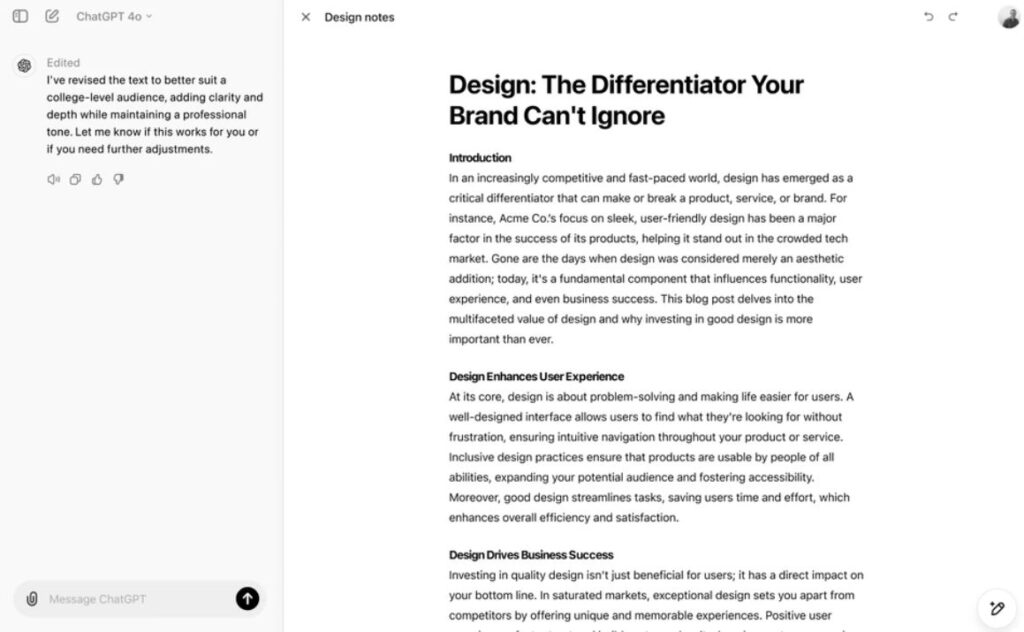
Key Features of Canvas
- Separate Workspace: When you start using Canvas, it opens in its own window next to the main chat. This allows for a clearer view of your project without distractions.
- Highlight and Collaborate: You can highlight text or code snippets that need attention. For instance, if you wrote an email draft and want it to sound friendlier, just highlight the part you want to change and ask ChatGPT for suggestions.
- Feedback and Edits: Think of ChatGPT as your personal editor. It can provide inline suggestions and feedback based on the entire context of your project. If you’re coding, it can act as a code reviewer, pointing out bugs or suggesting improvements.
- Shortcuts Galore: Canvas comes equipped with handy shortcuts that let you quickly ask ChatGPT to adjust writing length, debug code, or even change the reading level of your text. It’s like having a Swiss Army knife for writing and coding!
- Automatic Activation: The best part? Canvas can open automatically when ChatGPT detects that it could enhance your workflow. You can also manually prompt it by saying “use canvas” in your main chat.
New Shortcuts in Canvas for ChatGPT
Writing shortcuts
- Suggest edits: ChatGPT offers inline suggestions and feedback.
- Adjust the length: Edits the document length to be shorter or longer.
- Change reading level: Adjusts the reading level, from Kindergarten to Graduate School.
- Add final polish: Checks for grammar, clarity, and consistency.
- Add emojis: Adds relevant emojis for emphasis and color.
Coding shortcuts
- Review code: ChatGPT provides inline suggestions to improve your code.
- Add logs: Inserts print statements to help you debug and understand your code.
- Add comments: Adds comments to the code to make it easier to understand.
- Fix bugs: Detects and rewrites problematic code to resolve errors.
- Port to a language: Translates your code into JavaScript, TypeScript, Python, Java, C++, or PHP.
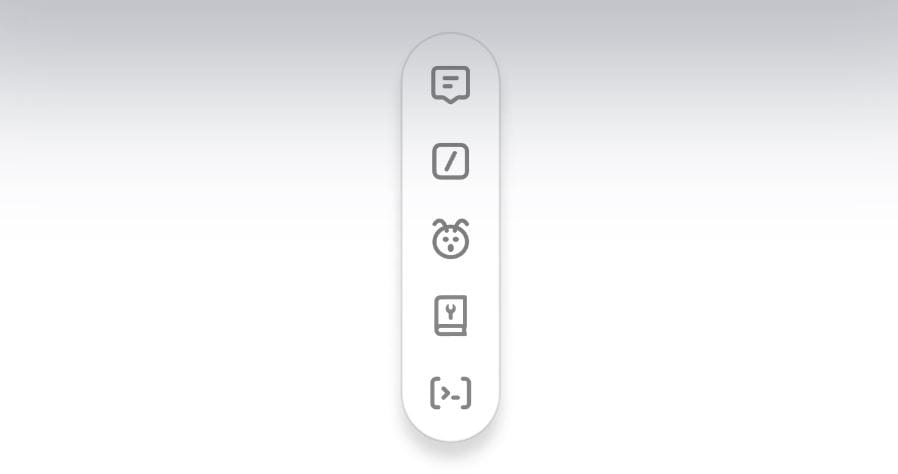
What Can I Use Canvas For?
The possibilities are vast! Here are some practical applications:
- Writing Projects: Whether you’re drafting an article or crafting a story, use Canvas to organize your thoughts and get real-time feedback.
- Coding Tasks: Developers can create code snippets directly in Canvas, highlight sections for review, and even convert code between programming languages.
- Collaborative Brainstorming: If you’re working on a project with others, Canvas can serve as a shared space where everyone can contribute ideas and edits seamlessly.
Is It Easy to Use?
Absolutely! OpenAI has designed Canvas with user-friendliness in mind. The layout is intuitive, so even if you’re not tech-savvy, you’ll find it easy to navigate and can be manually selected in the model picker while in beta.
How to Access Canvas on ChatGPT?
Canvas can be opened automatically when ChatGPT detects a scenario where it could be helpful. You can also manually open it by including “use canvas” in your prompt or manually selecting in the model picker while in beta.
Who Can Use Canvas?
Currently, Canvas is being rolled out to ChatGPT Plus and Team users in beta. OpenAI plans to make it available to all ChatGPT Free users in the future.
How Does It Compare to Other Tools?
Canvas isn’t alone in the editable workspace realm; other platforms like Anthropic’s Claude Artifacts are also making waves. However, OpenAI’s integration of GPT-4o makes Canvas particularly powerful because it enhances contextual understanding and situational awareness during collaboration.
The choice between Canvas and Anthropic’s Artifacts ultimately depends on your needs:
- For Writers: If you’re focused on drafting content that requires nuanced editing and quick adjustments, Canvas might be your best bet due to its real-time feedback features and intuitive interface.
- For Developers: If your primary task involves coding and you value integrated tools for debugging and code reviews, both platforms offer robust capabilities. However, Canvas’s specific features like inline comments could provide an edge in clarity when working through complex code.
The Future of Collaboration
Canvas by OpenAI represents an exciting leap forward in how we interact with AI for creative projects. By merging writing and coding into one seamless experience, it empowers users to harness their ideas more effectively than ever before. Whether you’re an aspiring novelist or a seasoned coder looking for assistance on complex projects, this new interface offers tools that cater specifically to your needs.