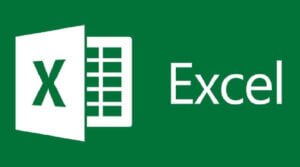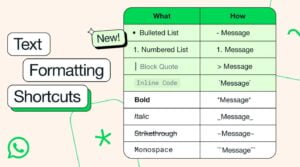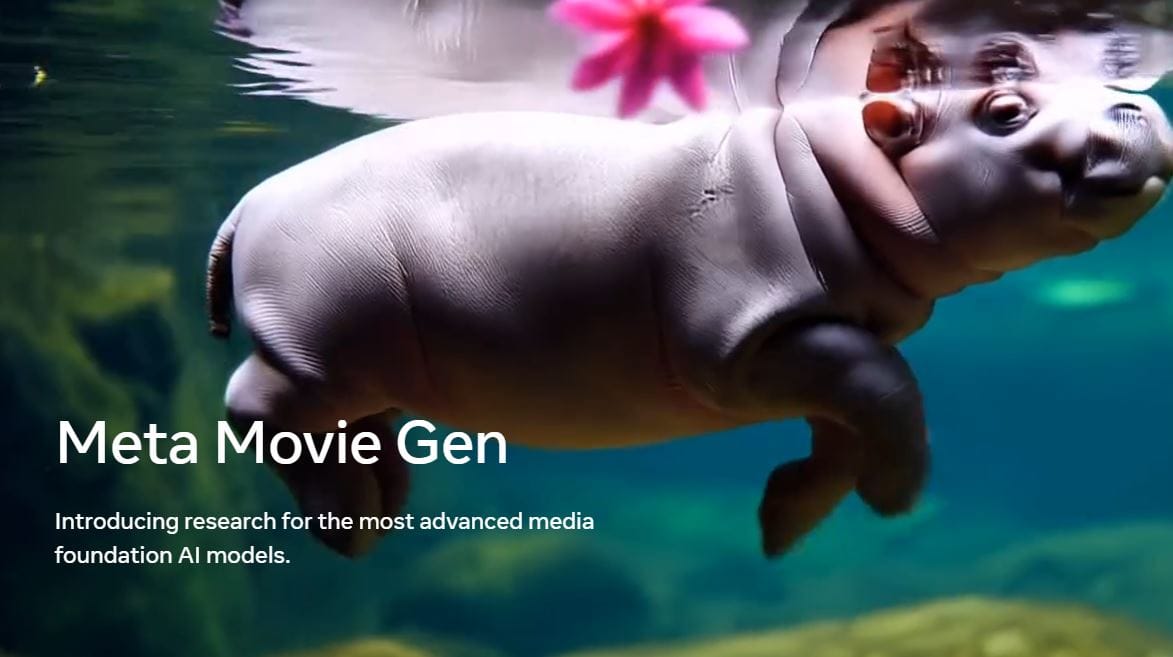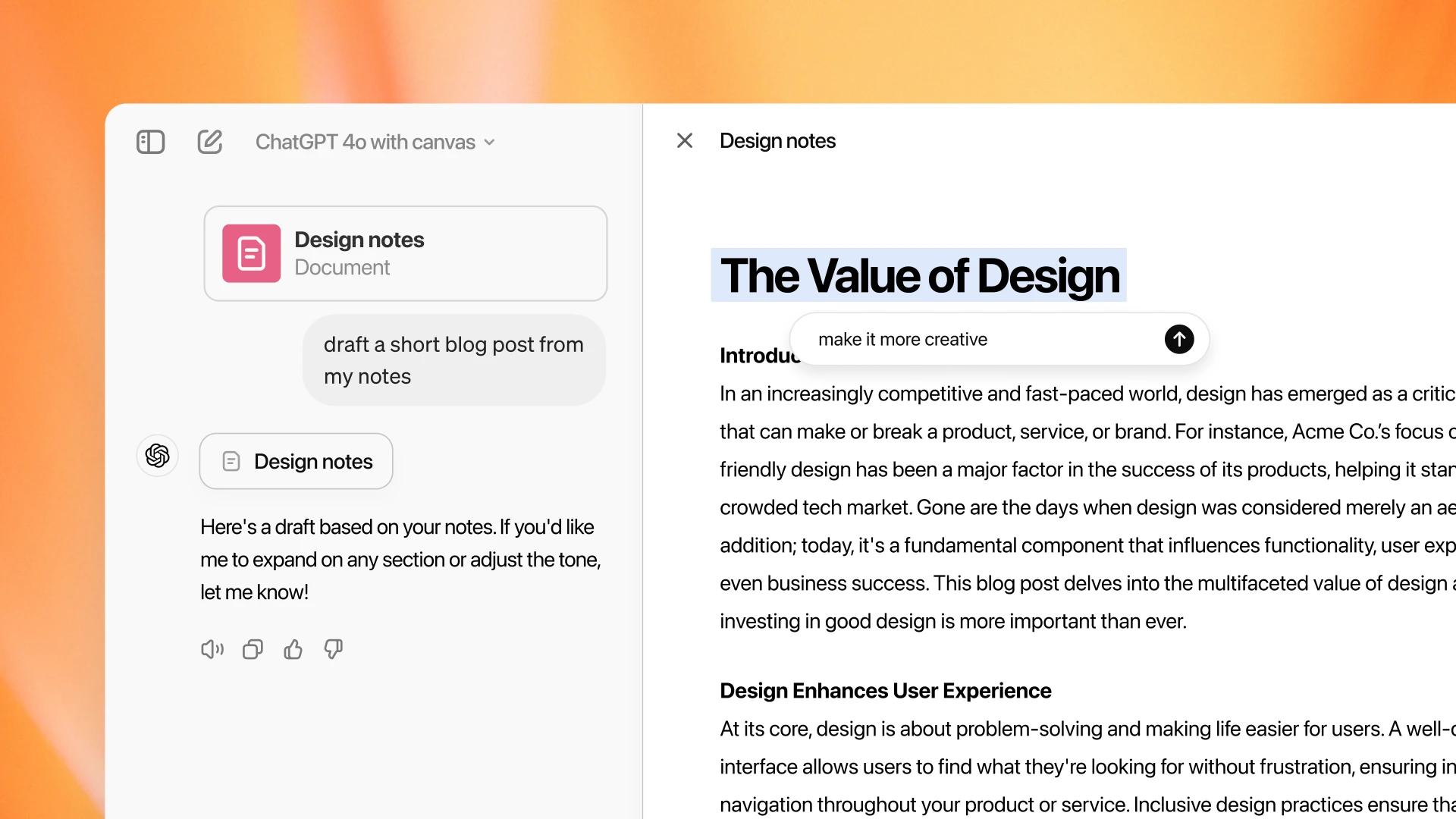There’s a powerful tool, a dropdown list in Excel. this can transform your spreadsheets from chaotic to controlled. For many professionals, Excel spreadsheets are a double-edged sword. On the one hand, they offer unparalleled data organization and analysis capabilities. Conversely, they can become breeding grounds for inconsistency, errors, and frustrating data entry.
Think of dropdowns as elegant mini-menus for your cells, letting users select predefined options with ease. No more wrestling with typos, deciphering cryptic abbreviations, or battling inconsistent data formats. Dropdowns ensure clarity, consistency, and, dare we say, a touch of professionalism to your spreadsheets.
Ready to unleash the power of dropdown list in Excel and become a data efficiency champion? Here’s your step-by-step guide:
1. Craft Your Value Set for the list
Gather the options that you want to show in the dropdown list in Excel! Whether it’s product categories, expense types, or client names, define the list of values users can choose from. Organize them in separate cells for clarity, or use a single cell separated by commas for a concise approach.
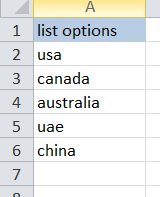
2. Use Data Validation Wizard
Select the cell where you want the dropdown list to appear
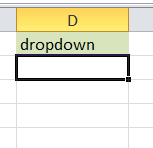
and then navigate to the “Data” tab in the menu and locate the “Data Validation” button. Don’t be intimidated by the name; it’s simply your gateway to a dropdown list in Excel.

3. Select the list of options for dropdown
In the Data Validation window, select “List” from the “Allow” dropdown.
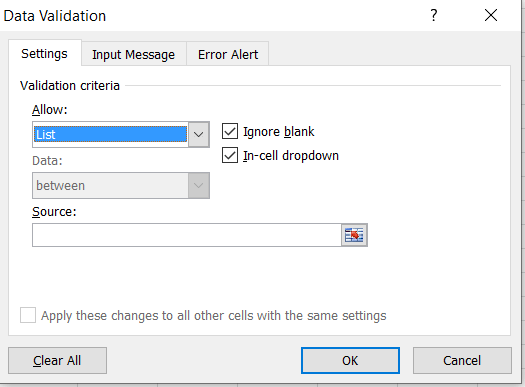
Now, tell Excel where to find your value set:
- Typed-out List: Paste your comma-separated list (including quotes for spaces) into the “Source” box.
- Cell Range List: Click the arrow next to “Source” and drag your mouse across the cells containing your value set.
then click on the save icon on the right of the data validation popup and “OK” on the following dialog box.
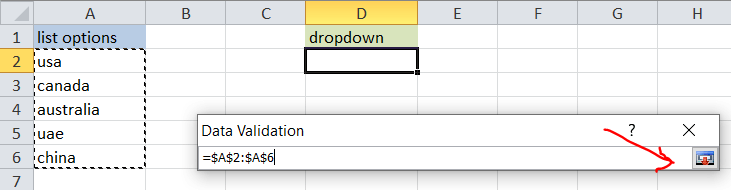
4. Give a final confirmation and behold, the dropdown list in Excel
Click “OK,” and voila! Your cell has now become a sleek dropdown arrow, ready to serve up your predefined values.
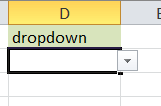
5. Improve Your Dropdown Experience (Optional):
Want to add a touch of sophistication? Explore the customization options:
- In-cell dropdown: Embed the dropdown directly within the cell for a streamlined look.
- Input message: Display a helpful tip when users hover over the cell, guiding them toward the optimal selection.
- Error alert: Craft a professional message for any data entry that deviates from your predefined values.
6. Spread the dropdown efficiency by copying and pasting:
The beauty of dropdowns is their contagious nature! Copy and paste your dropdown-infused cells wherever you need a touch of value-driven selection. Remember, you can always adjust your dropdowns later as your data evolves.