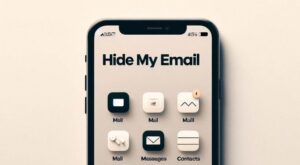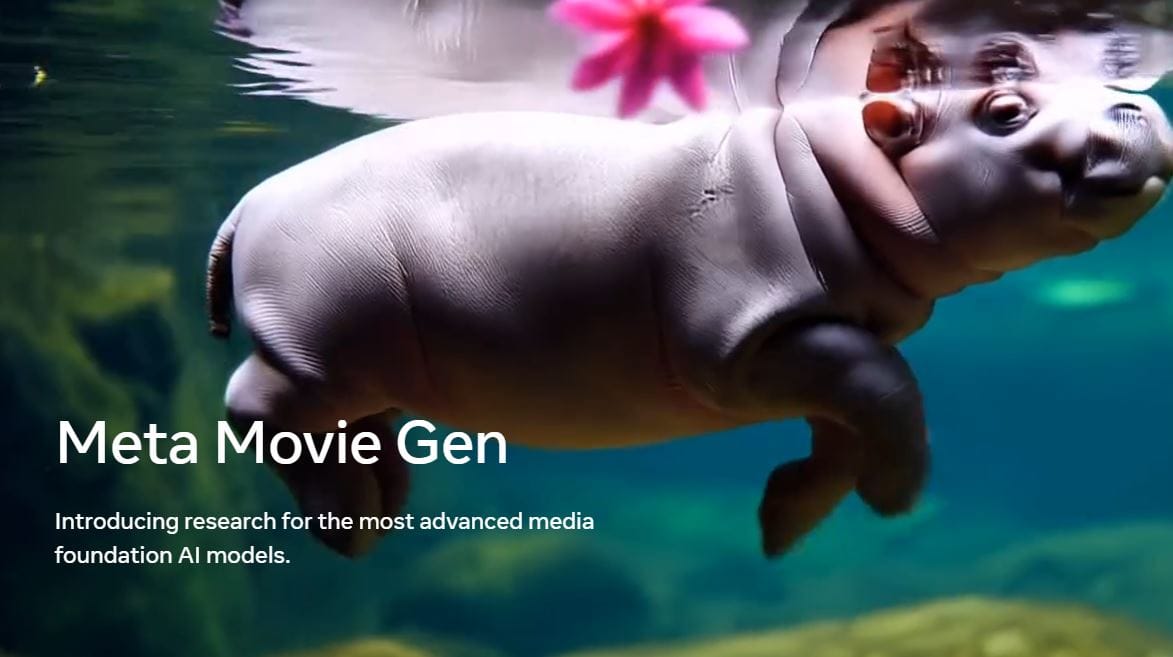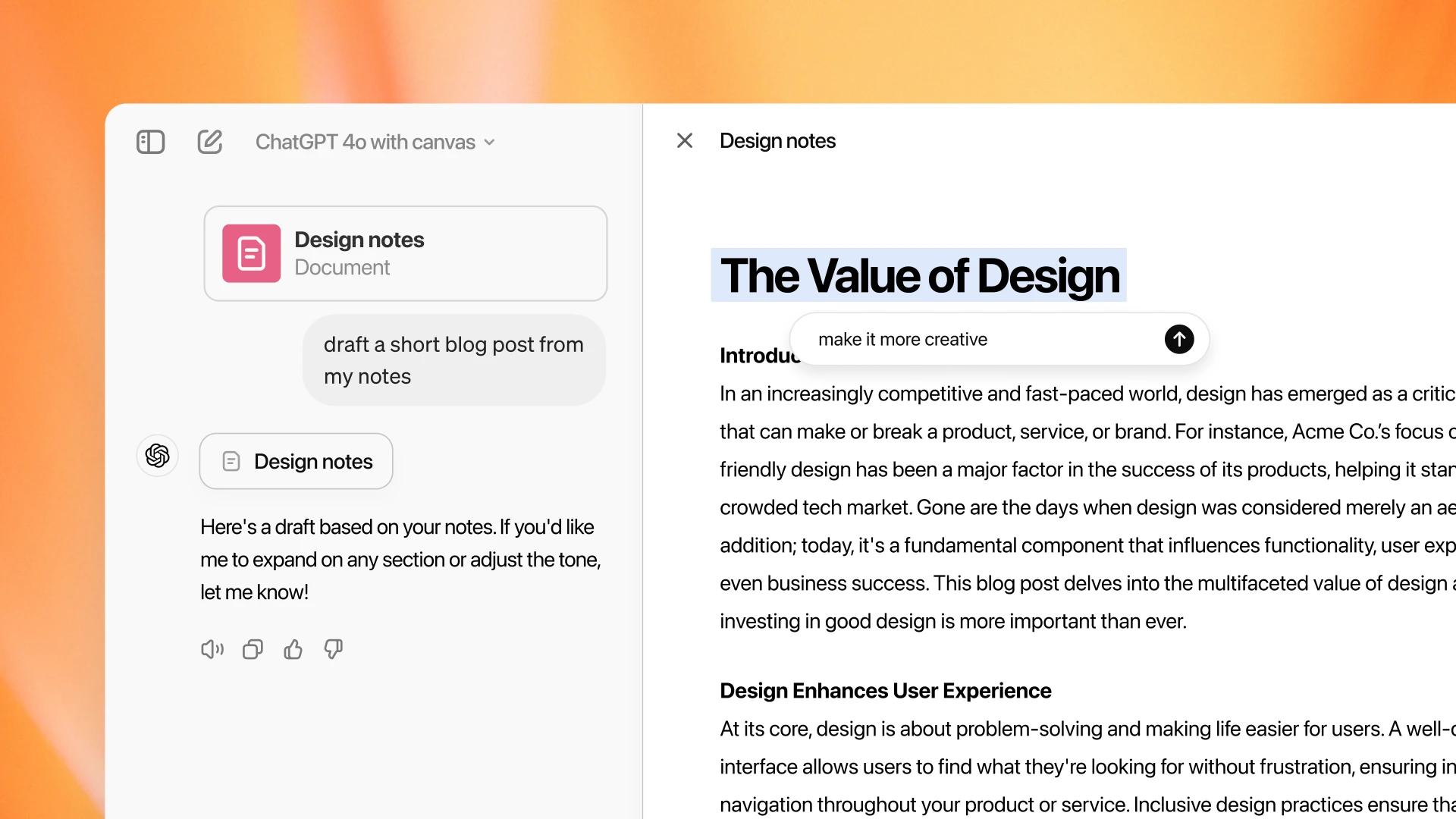Learn how to scan QR code on iPhone, iPad, or iPod touch using the built-in camera for links to websites, apps, tickets, and more. QR codes give you quick access to websites without having to type or remember a web address. You can use the Camera app to scan a QR code.
Scan a QR code on iPhone with the Camera app
- Open the Camera app from the Home Screen, Control Center, or Lock Screen.
- Select the rear-facing camera. Hold your device such that the camera is pointing at the QR code for 2 or 3 seconds. Your device scans the QR code automatically and shows a notification.
- Tap the notification to open the link associated with the QR code.
If nothing happens when you point the camera at QR Code, you may have to go to your Settings app and enable QR Code scanning. To enable QR Code scanning, follow the steps below.
- Open the Settings app from your home screen.
- Scroll down and tap on camera.
- Find “Scan QR Codes” and enable it by making sure the switch is green.
Scan a QR Code in a photo on iPhone’s screen
Without needing to print the QR Code or use a second device, and then use camera on another iPhone, here’s how you can scan QR Code on iPhone screen.
The first method is to use the built-in Live Text feature on your iPhone. Besides detecting QR codes when you’re using your iPhone’s camera, Live Text can recognize QR codes on images and screenshots stored on your iPhone.
- Take a screenshot on your iPhone to save the image to your photo library. Similarly, if someone sends you a photo of a QR code, save it to your photo library.
- Go to the Photos app, tap the image, and press the “Live Text” icon (three lines inside a square box) at the bottom-right corner. It will scan all the text and QR codes in the image and highlight them.
- Tap the highlighted QR code and choose Open in Safari to load the webpage.
Scan a QR Code on iPhone using 3rd party app
If Live Text isn’t working properly, but still there is a need to scan a QR code on your iPhone, another option is to use a third-party QR code scanner.
Following are the recommended 3rd party apps to scan QR Code on iPhone –
1. QR Reader for iPhone
2. QR Code Reader/QR Scanner App
After downloading and launching the “QR Reader for iPhone” app, provide the necessary permissions when it asks for access to your iPhone’s camera or photos. Tap the flower icon (representing the photos in Apple products) at the top to access your photo library. Select the image or screenshot with the QR code. Wait a few seconds for the app to load the webpage for you.
Scan a QR Code on iPhone using a Free Online Scanner
If for any reason you don’t want to use or you are not able to use any other methods available, you can use our free QR Code Scanner to help you read the data directly from image that you can choose from photos or you can scan using your phone’s camera.